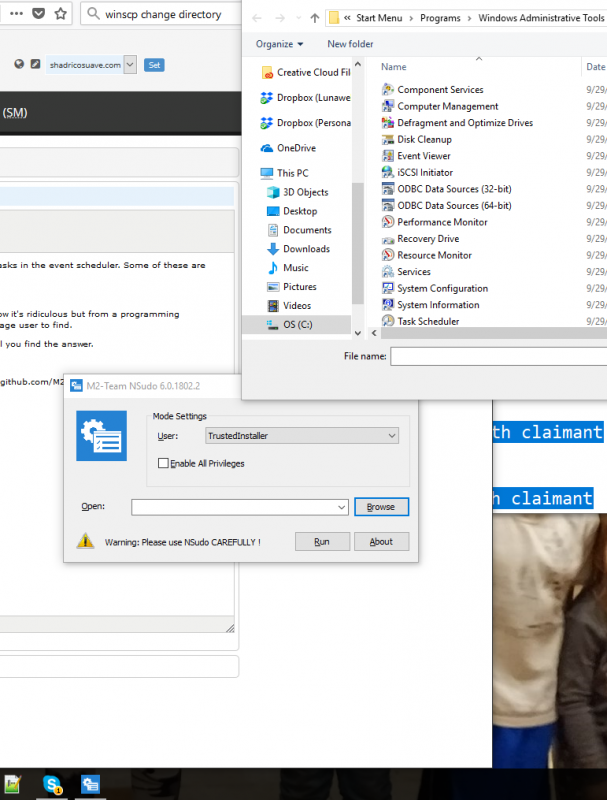Computer wakes up at night - Modify UpdateOrchestrator Reboot task s-1-5-18 password
My computer is waking up at night!!
Ever see this? "the user account does not have permission to run this task
or
"Task Scheduler cannot apply your changes.The user account is unknown, the password is incorrect,or the account does not have permission to modify the task"
I was searching all over using phrases like "How to disable wake timers?" "Can't modify task “Reboot”" and I'm pasting them here now hoping to help you.
Watch this tutorial or read below. Paths to fiiles below WATCH on youtube
So my computer keeps waking up in the middle of the night. I changed some settings so that things like mice, keyboards, etc. would not be able to wake the computer from the control panel.
Nonetheless - my computer kept waking up right when I was falling to sleep. I kept researching and finding other events that were scheduled and would disable them or schedule them for different times during the day. Still - kept waking up. I finally found there were some other events that were kind of hidden. By going to my command prompt CMD I ran powercfg ? to see a list of commands that might show what is going on.
I ran /lastwake and /waketimers
And lo and behold - I found the culprit:
C:\WINDOWS\system32>powercfg /waketimers
Timer set by [SERVICE] \Device\HarddiskVolume5\Windows\System32\svchost.exe (SystemEventsBroker) expires at 12:58:29 AM on 2/14/2018.
Reason: Windows will execute 'NT TASK\Microsoft\Windows\UpdateOrchestrator\Reboot' scheduled task that requested waking the computer.
So even though I had turned off so many others - there was one more and it was buried in the bowels of my computer in some place called UpdateOrchestrator\Reboot
So I run the event scheduler in admin mode and sure enough - click on properties and find the condition that says "wake computer". I click the box and click ok - and I get a password prompt telling me to enter a password I don't know. It says the users is s-1-5-18. I try every password I can think of - nothing works. I enter different user names - nothing. I find out I don't have enough permissions - windows just built it for super admins or something...never fear - with a bit of research I find a cool tool.
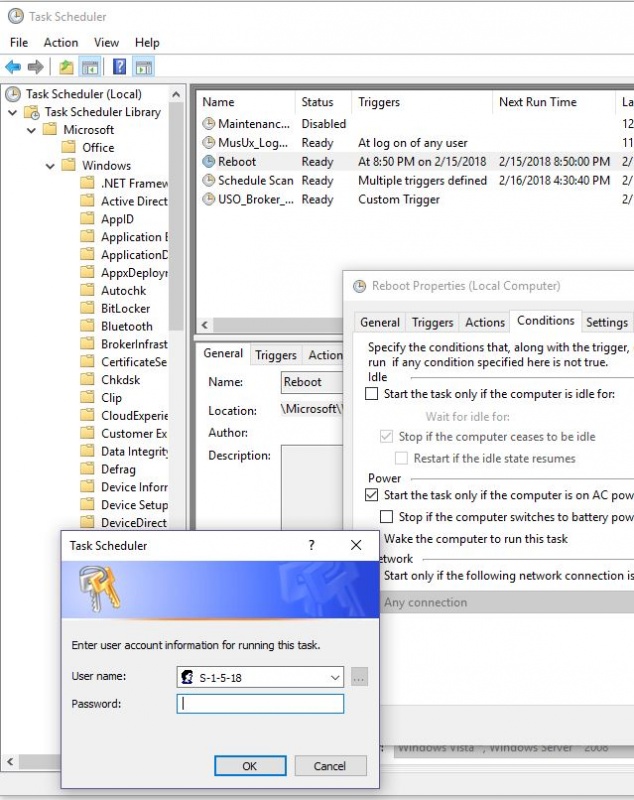 If you're on Windows 10 Home or other Windows Home versions - you may find yourself doing some research to do things like turn off triggers or tasks in the event scheduler. Some of these are editable - while others are reserved only for high level users (privileged) users or admins.
If you're on Windows 10 Home or other Windows Home versions - you may find yourself doing some research to do things like turn off triggers or tasks in the event scheduler. Some of these are editable - while others are reserved only for high level users (privileged) users or admins.
But you ask yourself - I'm logged in as an Admin and I've even started / launched the event schedule with admin rights. Why can't I edit.
Well Windows has given you access to view the settings and even check the boxes to change - but they won't let you save without a password. I know it's ridiculous but from a programming background I understand how a piece of software can become a beast and things are overlooked, especially things where they don't expect an average user to find.
So if you've arrived at a login requiring you to enter a password you don't know - I guess you're dangerous enough to land here and won't stop until you find the answer.
Ok - here goes - proceed with caution.
All you need is a tool that will elevate your permissions or privileges. I like to use the free program NSUDO - you can find a download here: https://github.com/M2Team/NSudo/releases
Once downloaded - run the .bat file. You'll now be able to login as a super type user and edit whatever you want.
You'll need to browse to the program you want to run. For example a lot of the administrative tools can be found here: C:\ProgramData\Microsoft\Windows\Start Menu\Programs\Administrative
If you'd like to see a video - enjoy
Tools