Robocopy - Richcopy won't work
I recently tried out richcopy - it's basically a GUI for robocopy written by a guy from Microsoft.
The program interface looks simple enough - but I couldnt' get it to work on Windows 10. So I'm making myself a cheatsheet so I can just paste to the command line.
For those newbies out there - if you want to access the command line in windows - go to Start menu - type cmd and then be sure to run as administrator.
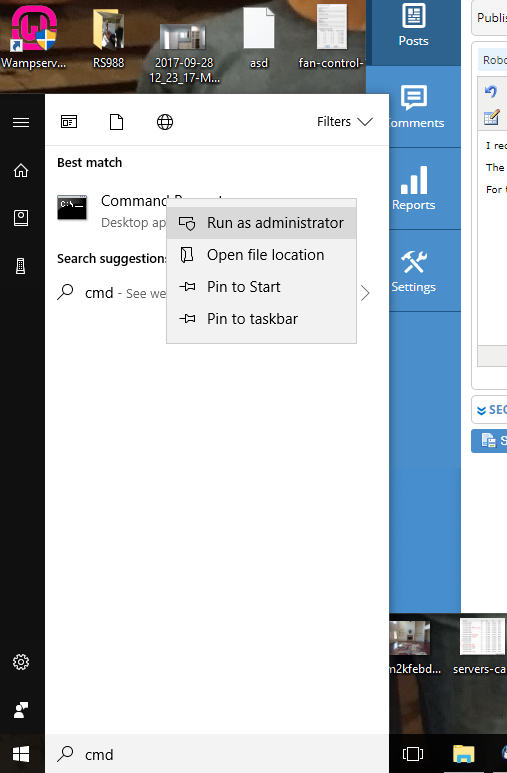
Once there - you can use robocopy which is built into windows. If you don't have it on your machine - you can google it and install it.
The basics of Robocopy is to transfer files - but what's nice is you can copy a file without changing the creation date which it typical on a copy as you are technically creating a new file from the other.
Here's a command that worked perfect for me:
C:\WINDOWS\system32>robocopy E:\DCIM C:\Users\Shad\Desktop\3-5-2018-dump /COPY:DAT /DCOPY:T /mir /eta /tee
To break it down -
robocopy - here you're calling the program to execute
E:\DCIM - (source directory - or where I want to copy from)
C:\Users\Shad\Desktop\3-5-2018-dump - (destination directory - or where I want to copy to)
/COPY:DAT - what you want to do - i.e copy data
/DCOPY:T - COPY Directory Timestamps. (this one was important as I was copying from my android to my pc. If you just move from within window - your creation dates remain in tact.
/mir - MIRror a directory tree (equivalent to /E plus /PURGE).
/eta - estimated completion time
/tee - output to a console window